


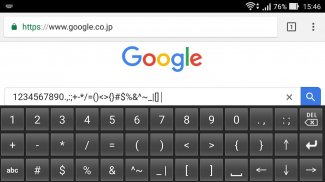
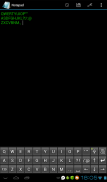

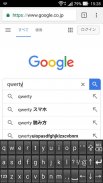
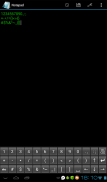
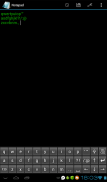
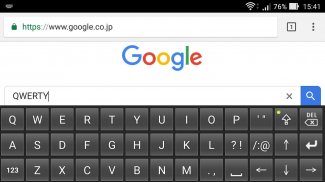
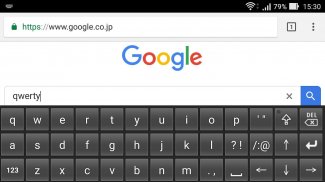


Space saving QWERTY keyboard

Descrizione di Space saving QWERTY keyboard
This is a QWERTY keyboard with a reduced height.
When you turn to the landscape screen, you can input while watching more characters on the upper and lower lines by effectively using the width.
It can also be used in portrait orientation.
Predictive transformation of English words is not possible.
It is not possible to automatically return to the keyboard for lowercase letters after entering one character with an upper case letter keyboard.
Enabling Keyboards
01
Go to Settings > System > Languages & input > and tap Virtual keyboard in the Keyboard & inputs section.
02
You'll see a list of each keyboard you've installed.
Tap "Manage keyboards".
03
Toggle on the new keyboard.
You might see a warning that this input method may collect the text you type including personal information.
But this app does not collect any input content.
This is not a warning specific to this application, it will always be displayed if you select a character input application other than the keyboard that is standard on the device.
If you're satisfied with the explanation, tap OK.
Note: Instructions will vary depending on your Android OS.
Switching Keyboards
01
Launch the app you want to type in.
02
Tap to bring up the keyboard.
03
Tap the keyboard icon on the bottom right.
(On some devices this icon isn't present, in that case pull down the notification bar when a keyboard is active.)
04
Choose the keyboard from the list that pops up.
























